How to Write a Review on App Store Ios 11
Updated March 2020 to include iOS13 screenshots of App Store Reviews and Ratings
An App's visibility on the Apple App Store is enhanced by its ratings and reviews. We've received many great ratings and reviews for our JoSara MeDia apps that are in the Apple App Store. And the steps to provide App Store reviews and ratings have changed slightly between the current iOS10, Â iOS11 (which was in preview with this article was initially written) and iOS13.
What some users are not aware of is that the rating visibility of an App is reset with each new version. Even a minor change to an app will cause the ratings to reset. For example, we made a minor change to our Grand Canyon app to make the videos fit better when the iPhone 7 and 7+ were released. Even though the Grand Canyon app has only five star ratings (13 at last count) those ratings are not visible on the new version unless a user explicitly selects to look for reviews and ratings for "All Versions."
There are several ways to ensure re-ratings, such as in-app pop-ups (Update: this will change with iOS11 and beyond as Apple will require developers to use its own in-app rating API, which will limit the number of times a user is prompted). But users can also go into the App Store from their iPhone or iPad and easily rate apps.
The main differences between App Store reviews and ratings in iOS10 and the iOS11 preview are:
- the app developer will be given a method (most likely in iTuneConnect) to select whether they would like ratings to carry across updates (hat tip to Reddit user emlombardo for pointing this out)
- to rate an app on iOS11 can be done from the app's page in the app store without going into the "Write a Review" section. This should provide for more ratings, albeit without reviews.
The main difference with reviews and ratings in iOS13 (besides some minor word changes) is…NIGHT MODE! (which is obvious in the screenshots).
Here are the steps. Screenshots are below.
- Tap on the App Store Icon
- Tap in Search
- Type in "josara" to search for JoSara MeDia apps (or any other app name or app developer if you want to rate their apps)
- Scroll to the app you want to rate and tap on that apps name
- For iOS 10 and earlier versions:
- tap on the "Reviews" tab (between "Details" and "Related)
- tap on "Write a Review"
- tap on a star rating (5 stars is best, 1 star is worst)
- if you like, enter a title and a review of the app
- For iOS 11 (as of the current beta) through to iOS13
- scroll down to the "Ratings and Reviews" section
- tap on a star rating
- if you like tap on "Write a Review"
Click on the screenshots for App Store reviews and ratings in the table below to see larger versions.
| | | | |
|---|---|---|---|
| Locate App Store | | | |
| Locate Search icon | | | 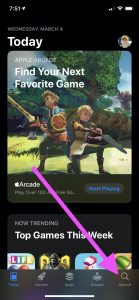 |
| Enter Search Terms | | | 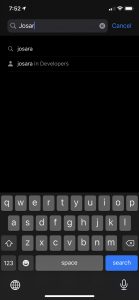 |
| View Search Results | | | 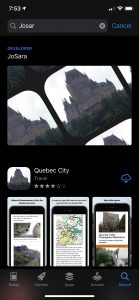 |
| Select App to Rate and/or Review | | | 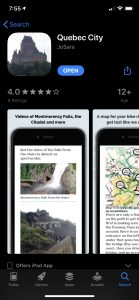 |
| For iOS10, tap on "Reviews" header. For iOS13 through iOS11 , scroll down to "Reviews" section | | | 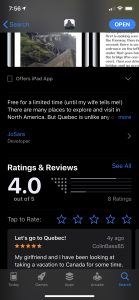 |
| For iOS 10, tap on the "All Versions" tab to see ratings and reviews for all versions. For iOS11, as of the preview release, I can find no such option For iOS13, tap on "See All" | | 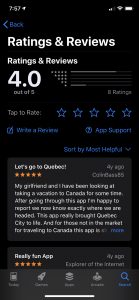 | |
| To Rate an App: For iOS 10, tap on "Write a Review." Star ratings are inside the "Write a Review" section. Tap a star, then tap send. Reviews are optional. For iOS11 through iOS13, simply tap on the star rating. | | | 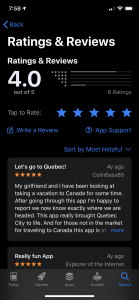 |
| To Review an App, tap on the "Write a Review" label in both versions | | | 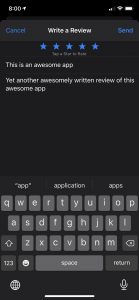 |
How to Write a Review on App Store Ios 11
Source: https://www.duskbeforethedawn.net/2017/08/steps-to-rate-and-review-apps-on-the-apple-app-store/
0 Response to "How to Write a Review on App Store Ios 11"
Post a Comment